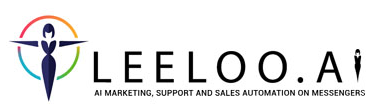Conditions for sending tunnel blocks
Block conditions allow you to control the life cycle of a tunnel.
To set conditions for a tunnel's block, click on its left side:
You will see the window with settings. There are two categories of conditions:
- Timing conditions;
- Triggers.
Timing conditions
This type of conditions determines the time for messages sending. Only one timing condition can be chosen for each block. There are such timing conditions:
- Send immediately. The default condition. Sends the contents of the block as soon as the parental block (the block standing on the left in the branch) has been sent;
- Send with delay. Allows you to set the relative delay for sending the block. Once the block is activated, the timer is switched on for the amount of time set in the condition. When the timer expires, the message is sent to the subscriber;
- Send a particular time. Allows you to send the message at the exact time. You can specify the Date, Time and Time zone. If such a block is activated before the specified time, the tunnel will wait for the time and only then continue to send out this branch. If the block is activated after more than an hour after the specified time, then this block won't be sent, but the following blocks after it will continue to be sent, depending on their conditions.
Triggers
There are 3 basic types of trigger conditions, which in turn have options:
- Click:
1.1 Click link button - click the button of the "Link" type in the previous block. You can enter a URL for a more accurate condition. If left blank - will work when clicking on the button of type Link, to which any link is attached
1.2 Click message button - Click on the "Message template" button in the previous block (). You can select a specific message template to specify the condition.
1.3 Click offer button - click on the "Buy" button in the previous block - you can select a specific offer to clarify the condition.
1.4 Click subscribe button - click the "Subscribe" button from the previous block. You can choose a specific LGT to clarify the condition.
2. Offer:
2.1 Offer ordered - if in the previous block there is a button of the "Buy" type, and through this button an order was generated (the "Buy" button in the buyer was clicked)
2.2 Offer success - if in the previous block there is a button of the "Buy" type, and through this button a successful purchase was made
2.3 Offer faild* - if in the previous block there is a button of the "Buy" type and the payment was failed for one of the reasons
3. Visit website:
3.1 Url - enter the full address of the page, for example https://app.leeloo.ai/login
3.2 Domain - enter the domain of the site, for example app.leeloo.ai
In order for the trigger condition “visit website”, it is necessary that the source code of the widget leeloo.ai be present in the site code, the address or domain of which you are registering in the condition.
START / STOP actions
START / STOP actions allow you to redirect clients from one tunnel to another without a subscription and stop sending messages from the current or other tunnel.
If the specified condition is met in the block, the following actions will be performed: Start of sending (START) messages starting from the specified block of the selected tunnel AND / OR stopping sending (STOP) messages starting from a certain block of another tunnel.
As you can see from the schema above, when you click on the "Message template" button to which a template with the name "One more template" is attached in the previous block, messages from the "Sun" tunnel will start with the "Second block" and stop sending messages from the "Sky" tunnel, starting with the "first block". That is, the first unit will not sending.
Redirecting a subscriber to another tunnel
If you just want to redirect a subscriber from one tunnel to another after receiving a specific tunnel block, without requiring the subscriber to interact (clicking a button, etc.), then no conditions need to be added. You just need to specify the completion of sending messages from the current tunnel in the STOP settings, and start sending messages from the tunnel to which you want to redirect the subscriber in the START settings.
In the case above, after the subscriber receives the block that goes before the "Second Block", the sending of the "Sky" tunnel will start from the "First block" and the sending of blocks from the "Sun" tunnel (the current one) will cease, starting with the "Second block" (the block on which the condition is established). That is, the subscriber will not receive this block anymore.
Movement on a particular branch when you click a certain button
An example of building tunnel blocks so that when a particular button is clicked in a tunnel message, the subscriber goes through a specific branch of the tunnel.
In the block "Choose an option" there are 3 buttons to which different links are attached. When a subscriber click on the first button, he will receive a message from the "Option 1" block and continue receiving messages from this branch. When a subscriber click on the second button, he will receive the second block of "Option 2" block and continue along this branch of the tunnel. When a subscriber click on the third button, he will receive the third "Option 3" block and continue moving along this branch to the right. In the case of "Option 1" block, the condition will look like this:
In button 1 of the "Choose an option" block, the link corresponds to the reference from the condition of the "Option 1" block. In the second button, the link corresponds to the link from the condition of the "Option 2" block and in the third button the link corresponds to the link from the condition "Option 1" block.
Information
You can set as several conditions, then the Start and / or Stop will occur if at least one of the conditions is met. For example, set 2 conditions:
1) click on the Link button
2) visit a certain website.
If the client just clicked on the button, the Start and / or Stop execution will start immediately.
If there are no conditions, then the block will come anyway, based on the set time delays and timers.
If one condition is met, and after a while the second, then the block won't come a second time.
Inverse conditions
The function of the inverse condition implies that the condition is not met. When you enable this function, you need to set the time that is given to perform the specified action in the condition. If during this time the condition is not fulfilled, then the actions (Start and / or Stop a certain tunnel) are performed.
In the case on the screenshot above, if the "Message template" button to which the "One more template" template is attached has not been pressed for 5 minutes after receiving the message from the previous block, the messages from the "Sun" tunnel will start, starting with the "Second block" and messages from "Sky" tunnel stop sending, starting with the "First block". Keep in mind that if you do not specify which tunnel will be stopped (usually the current one), if the condition is met, in addition to starting sending messages from the tunnel set in the Start options, a message will come from the block on which the condition is set.
Information
* The order can get the status "Failed" for several reasons. The most common of them are:
- Payment system timeout: If payment does not take place within 15-30 minutes from the beginning of the order formation;
- Lack of funds on the card;
- Incorrect payment system data;
- Exceeding the limit of payments on the Internet.