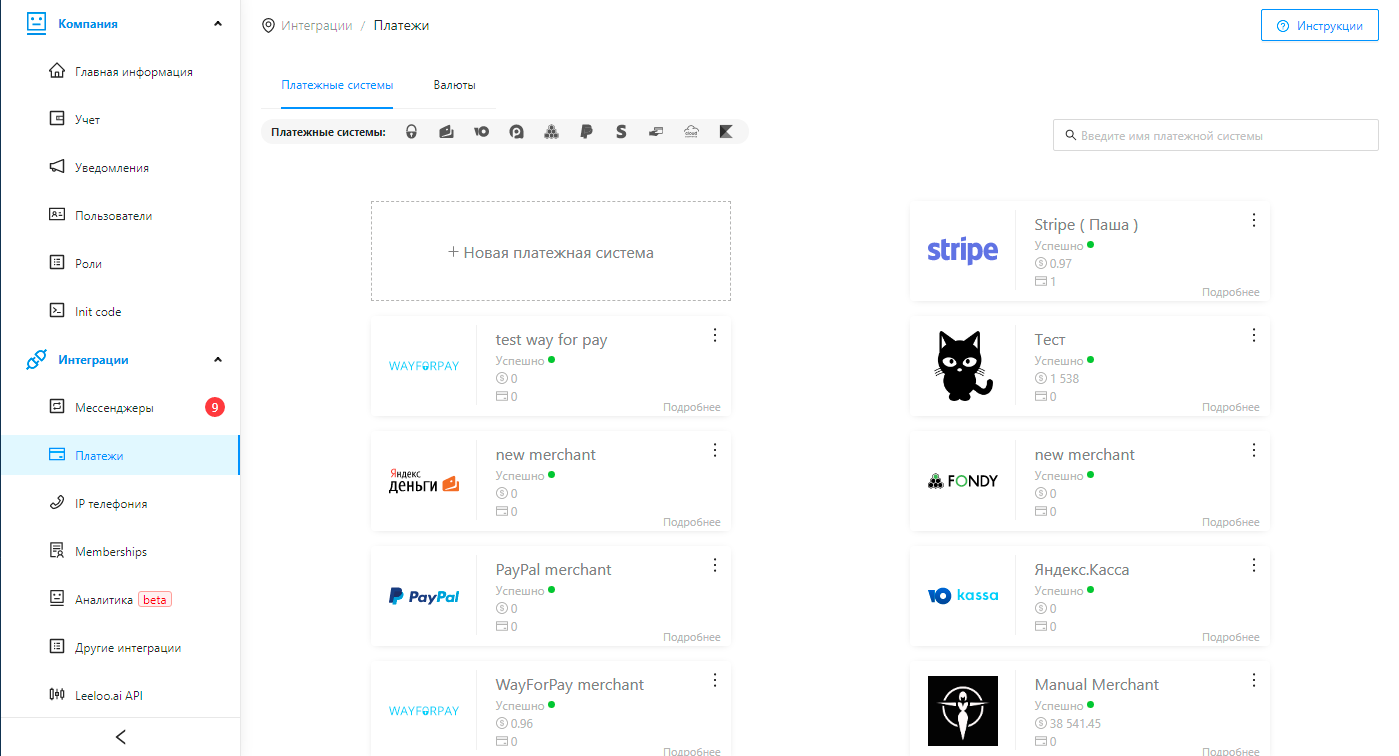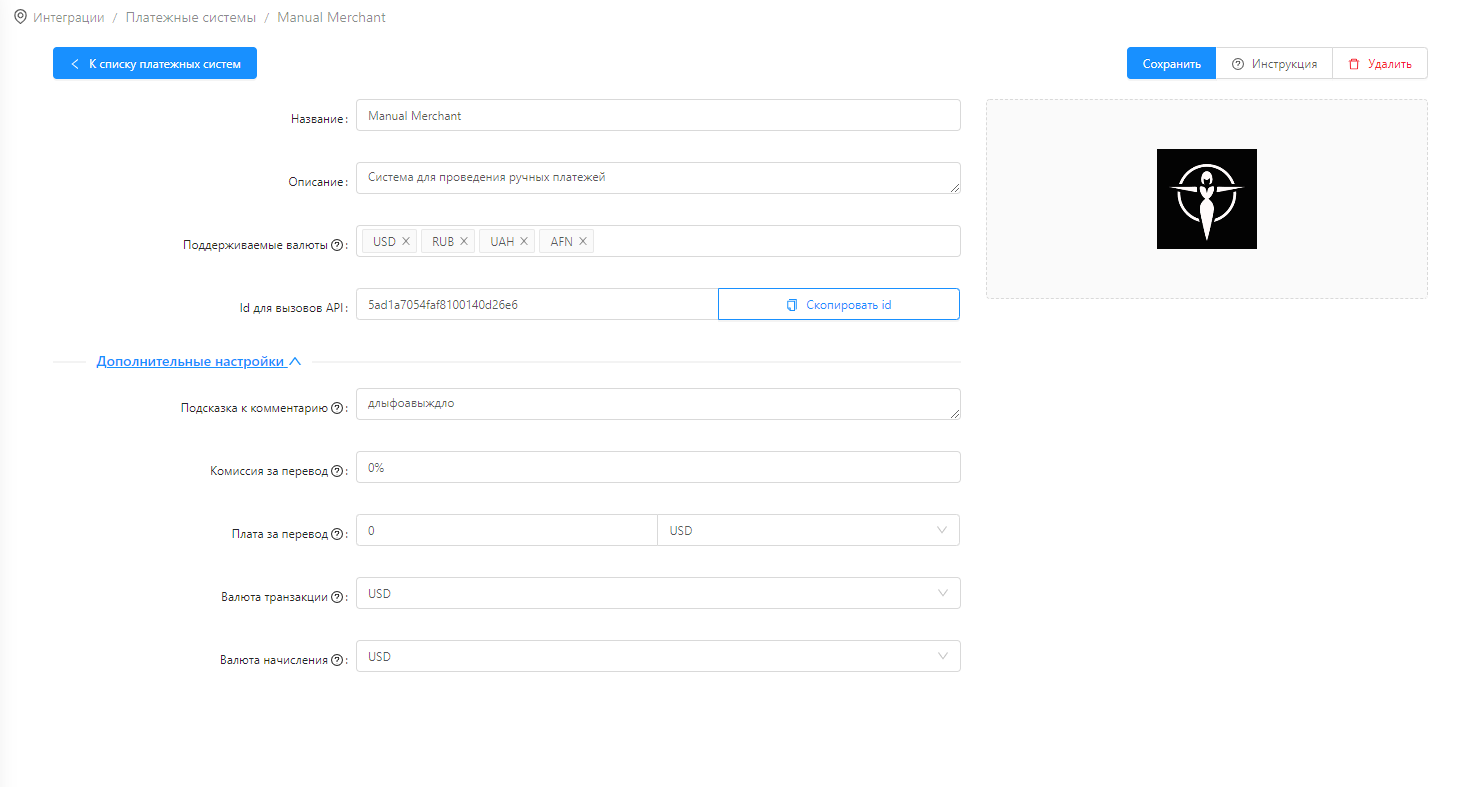Поддерживаемые платежные системы.
К платформе можно подключить следующие платежные системы
In order for your customers to pay for goods and services, a payment system must be attached to the offer. Therefore, connect payment systems to the system in the Settings → Payment systems section:
Supported payment systems.
| Widget Connector | ||||||||
|---|---|---|---|---|---|---|---|---|
|
|
In order for your customers to pay for goods and services, a payment system must be attached to the offer. Therefore, connect payment systems to the system in the Settings → Payment systems section:
The following payment systems can be connected to the platform:
WayForPay;
YuMoney;
Stripe;
YuKassa;
PayPal;
Fondy;
CloudPayments;
Asset Payments;
Robokassa.
| Info |
|---|
Поддержка Apple/Google Pay |
Of the above payment systems, Apple/Google Pay |
supports WayForPay, |
YuMoney, Stripe, |
YuKassa, Fondy, Robokassa, Cloudpayments, Tinkoff. |
Для разных стран есть разные платежные системы, можем порелкмендовать те, которые самые проверенные с нашей точки зрения:
Для РФ: Tinkoff
Для УкраиныThere are different payment systems for different countries, we can recommend those that are the most proven from our point of view: For the Russian Federation: Tinkoff For Ukraine: Way for Pay, |
для ЕС: Stripe
для СШАПоддерживаемые валюты: Список валют, которые поддерживаются платежной системой. Напримерor Fondy for EU: Stripe for USA: Pay Pal |
![]() Подробные инструкции по подключению платежных систем
Подробные инструкции по подключению платежных систем
Подключения системы для проведения "Ручных оплат"
Дополнительно Вы можете создать специальную систему для проведения ручных оплат. Для этого выберите “Новая платёжная система” и кликните на изображение, которое отмечено ниже на скриншоте:
Появится новое окно. Введите название платежной системы. Изображение и описание платежной системы не обязательно. Откройте “Дополнительные настройки” платежной системы и введите:
System connections for “Manual payments”
Additionally, you can create a special system for making manual payments. To do this, select “New payment system” and click on the image marked below in the screenshot:
A new window will appear. Enter the name of the payment system. An image and description of the payment system is optional. Open “Advanced settings” of the payment system and enter:
Сохраните настройки платежной системы и выберите её в настройках оффера, оплата которого будет проводиться в ручном режиме:
Save the payment system settings and select it in the offer settings, payment for which will be carried out manually: