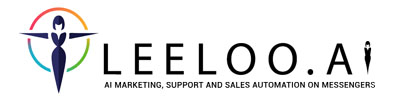You can set individual order status messages for each offer, independent of the global order automation messages that are set in AI support.
To add such messages, open the desired offer to go to its settings.
- Check the box to the right of "Personalized status messages"
- Expand the menu. A list of order statuses will open.
- Select which order status message you want to add
- Click on the "Change" button
After this, the message designer will open, where you can add message elements for each of the messengers. After creating a message for one of the messengers, do not forget to export it for other messengers (or enable synchronization mode) and save the message.
You can add a message for each stage of a regular order: Order, Successful payment, Transaction failed, Refund, as well as for partial and recurring payment statuses.
![]() Order status messages can be configured globally for all offers in AI Support.
Order status messages can be configured globally for all offers in AI Support.
If you added a special message for only one status, for example “Successful” and did not add it for other statuses, then in case of failed payment, even if the message that should be sent in case of failed payment is set in general messages for order statuses (in AI support) - won't go. That is, the “Personalized status messages” checkbox disables general messages for order statuses that are set in the AI support section.